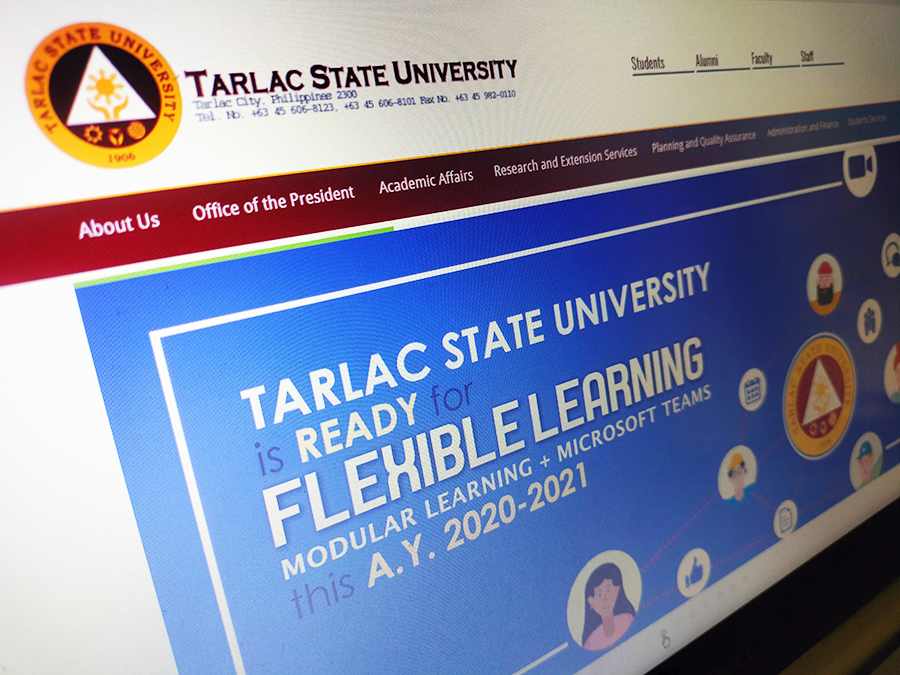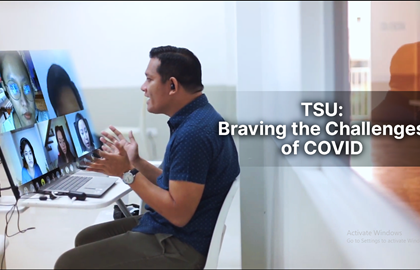In the midst of the COVID-19 outbreak in the Philippines, classes were suspended, and school activities were postponed, but the need to educate young minds is still a must. Schools and higher education institutions opted to utilize online learning to continue curricular activities while reducing the risk of local transmission of the virus – and Tarlac State University is among them.
Since September 2017, TSU has been utilizing Office 365 applications as ICT tools for teaching and learning. Microsoft Teams, particularly, has been helpful to students and faculty members in holding classes even without physically meeting inside the classroom especially during rainy season where classes are oftentimes suspended.
TSU is committed to provide quality and relevant programs in higher and advanced education. To ensure this in the middle of a public health emergency, the university directs “all classes from March 16-21, 2020 be held using e-learning and other alternative modes, whenever feasible” through TSU Memorandum Circular No. 04, s. 2020.
Further, the memo circular encourages the use of Microsoft Teams as alternative to the actual classroom teaching and learning.
But only a few know about Microsoft Teams. How can a faculty member and student fully utilize the software during this public health emergency?
• MS Teams can be used by the TSU community through their TSU-generated email address ([email protected])
• Open https://www.office.com and sign in using your TSU email.
• Select “Teams” among the applications lined up in the loaded webpage after successful sign in.
• You have the option to use Teams via web browser or by downloading the Team application.
• Faculty members (and even students) can now create a team for their classes.
• Students can be searched and added up to the team by typing in their full name where their TSU email will appear. Click on the TSU email to add the student to the said team.
• If a student has been added to the team, it will automatically appear on the Teams tab on the left side of the page.
• Lectures, assignments, links, videos, and others can now be shared to your team. There is also a chat feature and discussion thread available for online interaction.
Learn more about Microsoft Teams through these links:
• https://bit.ly/39VF2LH